Have you ever had the experience of converting a drawing to PDF using CATIA’s Capture function, only to find that the lines are jagged and difficult to read? This is most likely due to Pixel (raster) output. Here we will show you how to switch between Pixel and Vector for PDF output.
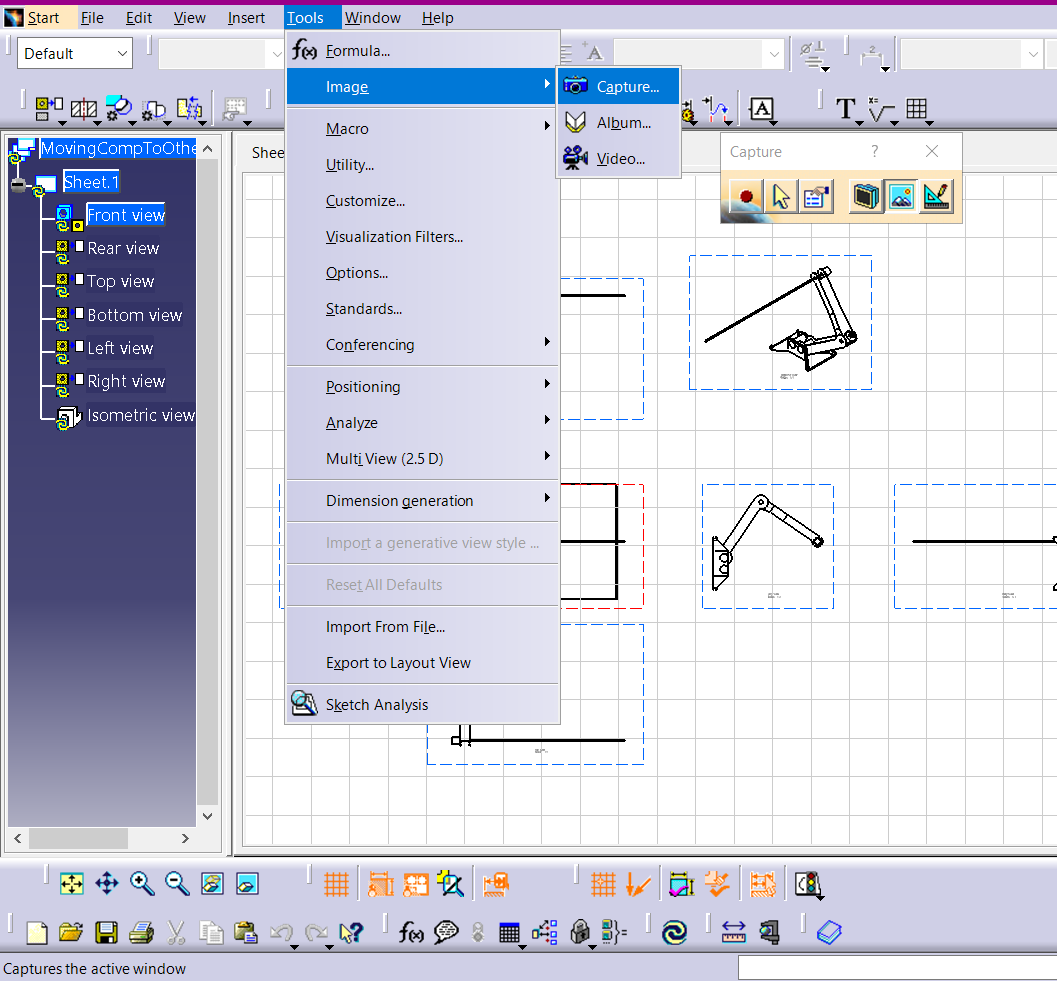
1. Pixel vs Vector.
| Pixel (Raster) | Saves as an image—edges become fuzzy when zoomed; file size can grow large |
| Vector | Stores lines & text mathematically—stays crisp at any zoom; usually smaller files |
2. PDF Export Procedure
Open Tool – Image – Capture Tools; 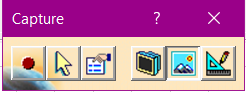
Click the Vector icon ![]() on the right to switch to vector mode.
on the right to switch to vector mode.
Press the left-hand Record button ![]() to capture.
to capture.
In the save dialog set File type = PDF, then click OK.
3. Key Takeaways
Pixel output causes blurry PDFs; switch to Vector with the right-hand toggle.Vector PDFs stay sharp at any scale, produce smaller files, and print cleanly.Use Pixel for photo-heavy content, Vector for drawings—choosing the right mode dramatically improves document quality. Next time you capture a drawing, select Vector mode and deliver crystal-clear PDFs to clients and teammates!